If you are trying to use our TFS Live app for TFS Server 2010/2012 and finding it hard to configure the app then please refer to below details:
Details about tfs setting screen:
tfs server name: <<the name of your TFS Server>> e.g. xyz-tfs-server
path: <<the tfs path. By default it is “tfs” >> e.g. tfs
port: << the port that is configured for your tfs >> e.g. 8080 as default for http and 443 as default for https
protocol: << whether your tfs is http or https>> e.g. http / https
project collection name: <<the name of your project collection>> e.g. defaultcollection
username: <<your domain credential that you use to connect to your TFS >> e.g. abc\rajkamal
password: ***** (your domain password
Sample #1. Enter the TFS details and press authenticate
Sample #2. Enter the TFS URL with all the details directly as “TFS Servername”. In this case, you don’t have to worry about entering path, port, protocol or project collection name as they are part of the URL itself
Example below: https://xyz-tfs-server:8443/tfs/defaultcollection
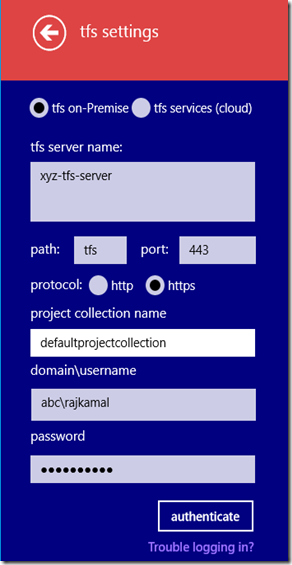


![image_thumb[2] image_thumb[2]](http://lh3.ggpht.com/-nzjcfd9dQaA/UYvyA3c4uTI/AAAAAAAAHDU/TtEKZPP05sw/image_thumb%25255B2%25255D_thumb.png?imgmax=800)
![image_thumb[4] image_thumb[4]](http://lh4.ggpht.com/-8p6kiJG6rtM/UYvyDwltWWI/AAAAAAAAHDk/5K9mokUWfek/image_thumb%25255B4%25255D_thumb.png?imgmax=800)
![image_thumb[7] image_thumb[7]](http://lh3.ggpht.com/-6Wgay8iHhQE/UYvyHUtChfI/AAAAAAAAHDw/REIG24fOCi0/image_thumb%25255B7%25255D_thumb.png?imgmax=800)